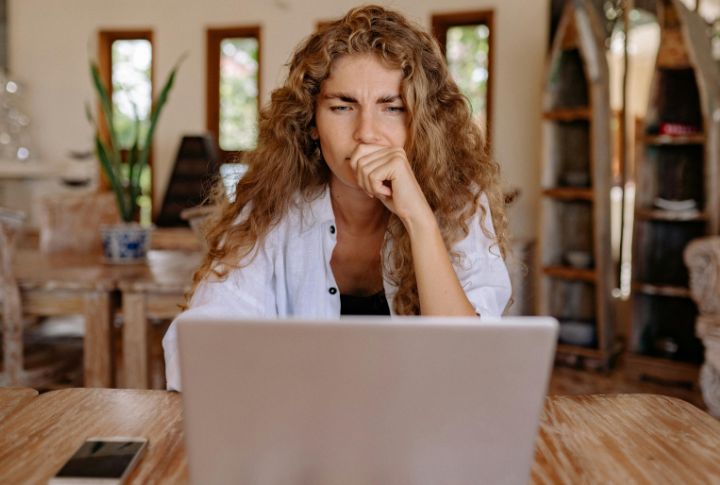
Windows 10 may be gone, but millions of older PCs aren’t ready for retirement. As Microsoft moves on, users are left wondering what happens next and how to keep their dependable machines running smoothly without costly upgrades. From security concerns to smart workarounds, there’s more life in the computer than you think. So, don’t toss your PC just yet. Here’s how to keep it running strong in the years ahead.
Install A Lightweight Linux Distro
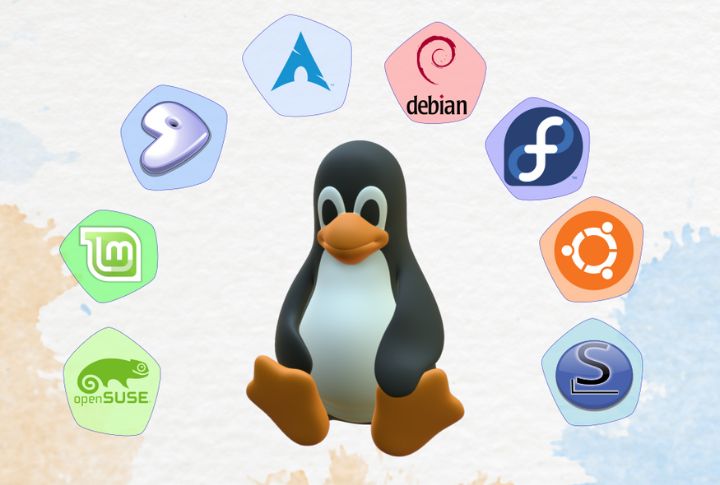
With Windows 10 support ending on October 14, 2025, you face a choice: pay for updates or switch to something smarter. A lightweight Linux distro keeps your PC running smoothly without breaking the bank. Options like Linux Mint and Zorin OS Lite also run fast and stay reliable on older hardware.
Use ChromeOS Flex
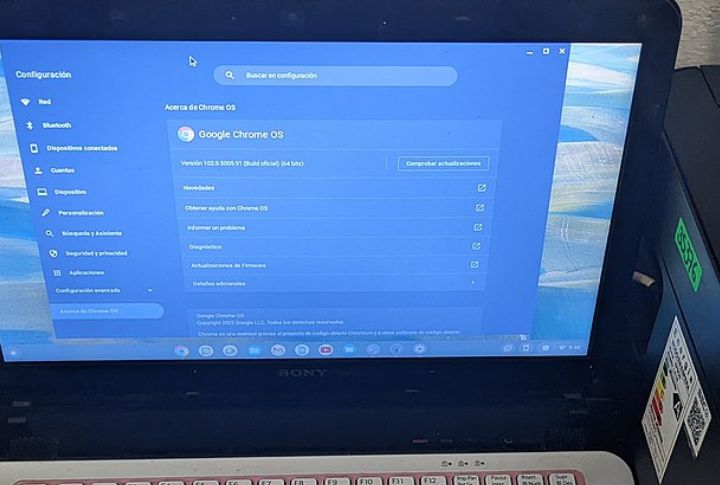
If your old PC or Mac is slowing down, ChromeOS Flex might be its second wind. It’s Google’s free, lightweight system that turns sluggish hardware into a speedy cloud machine. You can even test it from a USB stick before installing, and it updates automatically for peace of mind.
Upgrade Hard Drive To An SSD

Still running that noisy old hard drive? Swapping it for a solid-state drive (SSD) is among the fastest ways to revive your computer. SSDs have no moving parts, so they’re durable and make everything from booting up to opening programs feel instantly faster.
Add More RAM

When a laptop starts dragging through everyday tasks, insufficient RAM is often to blame. This is why many older models include an unused memory slot beneath the keyboard, ready for an upgrade. Expanding to 4–8GB allows smoother multitasking and noticeably reduces lag without replacing the entire machine.
Switch To Privacy-Focused, Low-Resource Browsers
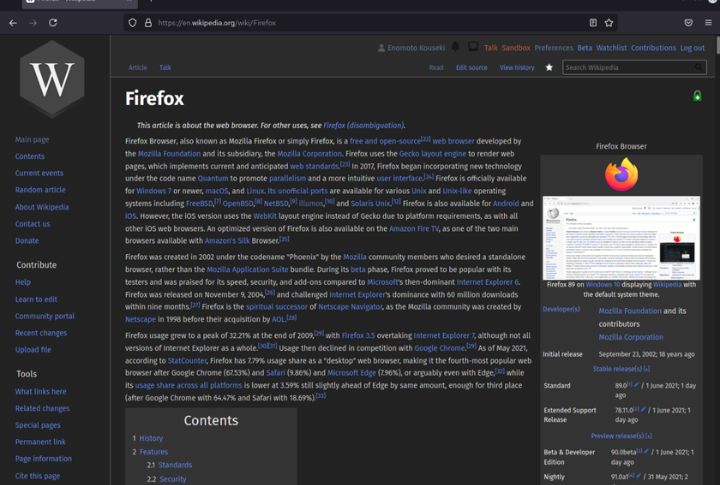
Your browser might be eating up more power than you think. Lightweight options like Brave or Firefox (with privacy add-ons) use fewer resources and block annoying ads by default. They’re faster and also perfect for keeping the older PC running smoothly after Windows 10 support ends.
Replace Microsoft Office With LibreOffice Or Google Workspace
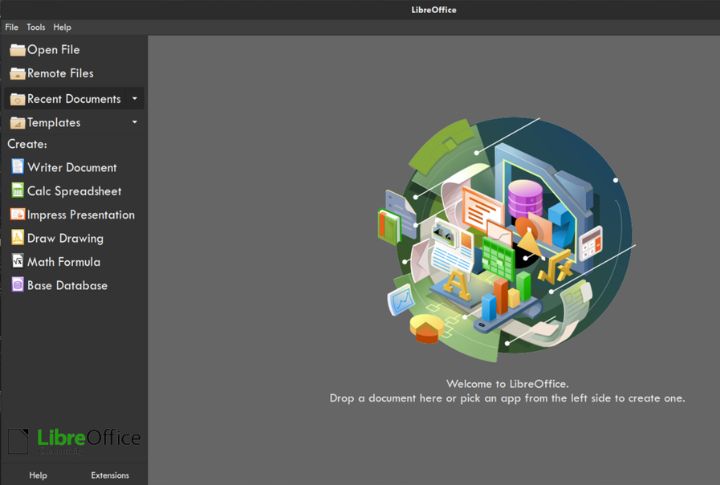
Still paying for Microsoft Office? You can stop now. LibreOffice is a free, easy alternative that opens most files without trouble, and Google Workspace lets you work together directly in your browser. Both keep things light for older PCs with limited storage.
Use A Reputable Third-Party Antivirus And Firewalls
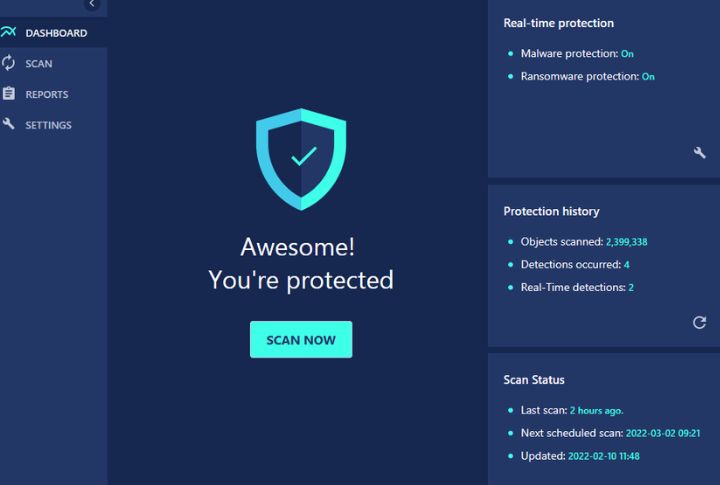
With Windows 10 updates ended, staying protected matters more than ever. Free antivirus tools like Avast or AVG can help keep threats away, and a firewall adds another layer of defense. Just remember, these tools are helpful, but they can’t fully replace official updates.
Disable Background Startup Apps
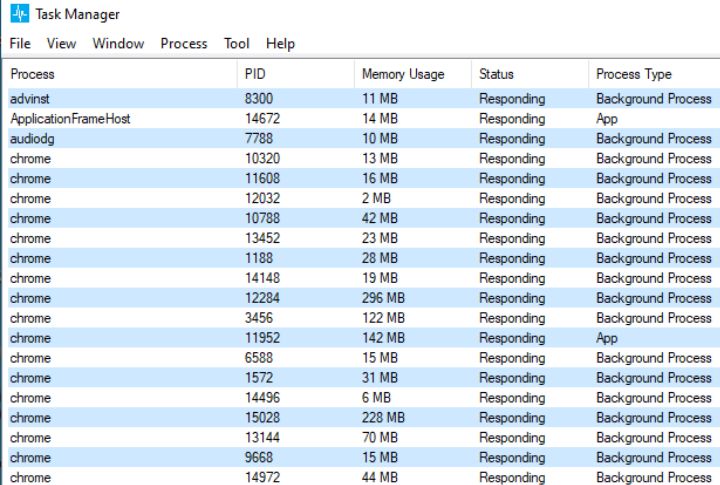
The computer might be running a bunch of programs you don’t even use. Open Task Manager, check the Startup tab, and turn off anything unnecessary. It’s a quick fix that speeds up boot time and makes your battery last longer.
Limit Internet Use for Sensitive Tasks

Unsecured internet browsing poses constant threats, demanding strict limitations on system exposure. The end of Windows 10 support amplifies these risks, particularly for banking and shopping, necessitating either upgraded systems or reduced online activities. While offline tasks offer inherent protection, sensitive financial operations warrant a dedicated, minimally configured computer with restricted internet access.
Rely On Portable Or Web-Based Software
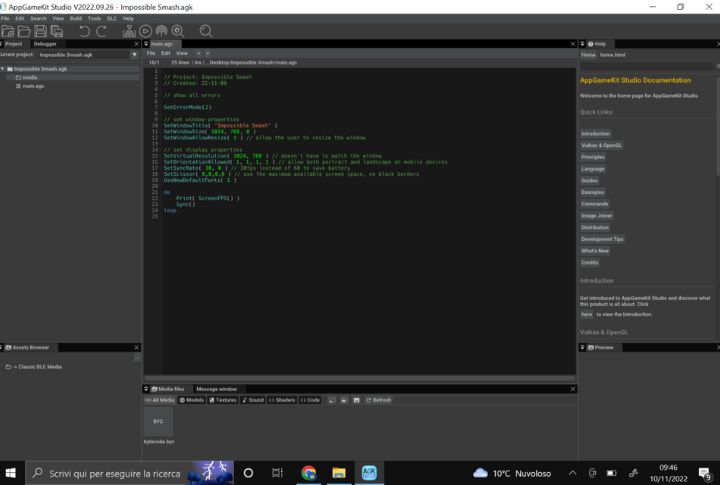
Heavy software can really slow down an old machine. Instead, try portable apps that run from a USB stick or web-based tools that live in your browser. They don’t clog up your system and let you take your work anywhere.

