
Think you’ve mastered your iPhone? Think again! Dive into our guide of fifteen game-changing tricks that will leave you wondering how you ever managed without them. Whether you’re looking to boost your productivity or unlock new levels of creativity, these insider tips will revolutionize the way you use your device. Get ready to see your iPhone in a whole new light!
Screen Recording with Audio

Capture your screen in action with audio commentary for tutorials, presentations, or just for fun. Make sure to add the Screen Recording feature to your Control Center. Tap the icon to start recording with the option to include microphone audio.
Photo Editing Tools

Impress your buddies with your cool editing skills using the hidden tools in the Photos app. After selecting a photo, tap “Edit” and then the ellipsis icon to access additional editing options, including adjusting perspective, noise reduction, and more.
Emoji Keyboard Shortcuts

Tired of scrolling through endless emoji picks? Speed up your emoji game with keyboard shortcuts. Type a word associated with an emoji and watch it magically appear in your text. You’ll be able to do it in no time, especially once you are familiar with the icons you want.
Share Wi-Fi Passwords
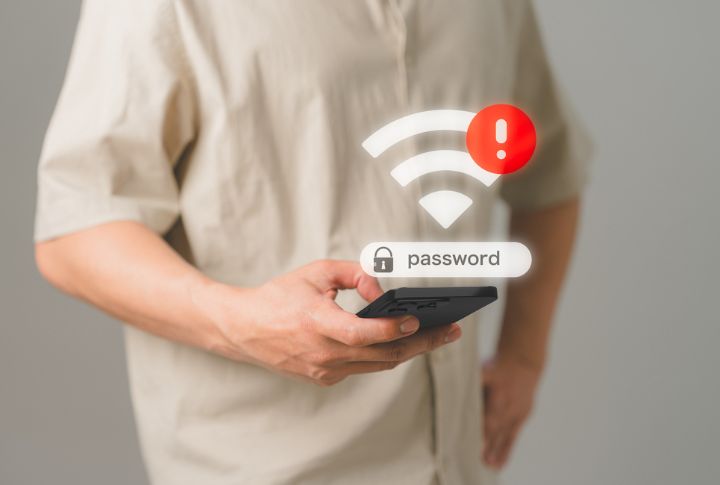
Say goodbye to awkwardly reading out Wi-Fi passwords in public. Share Wi-Fi codes quickly with friends and family nearby by holding your iPhone close to theirs when prompted, and voila, instant connection!
Limit App Tracking
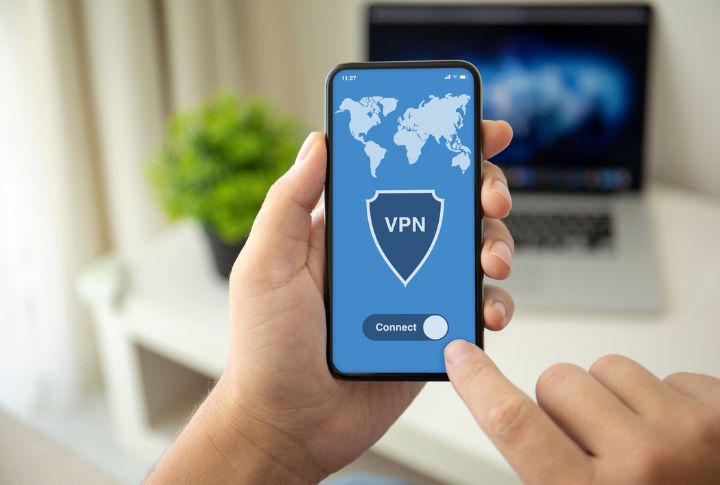
Take ownership of your privacy by limiting app tracking. Go to Settings, then Privacy, Tracking, and toggle the “Allow Apps to Request to Track” button off to prevent applications from monitoring your online activities.
Scan Documents with Notes

Need to digitize a document in a pinch? Attempt to open the Notes application, proceed to generate a new note, and then tap on the camera icon. Choose “Scan Documents” to effortlessly capture and preserve high-quality scans.
Camera Level

Get perfect alignment in your photos every time with minimal effort. Open the Camera app and swipe left to reveal the built-in level, helping you easily capture perfectly straight shots. You can adjust depending on the aesthetic you want.
Emergency SOS
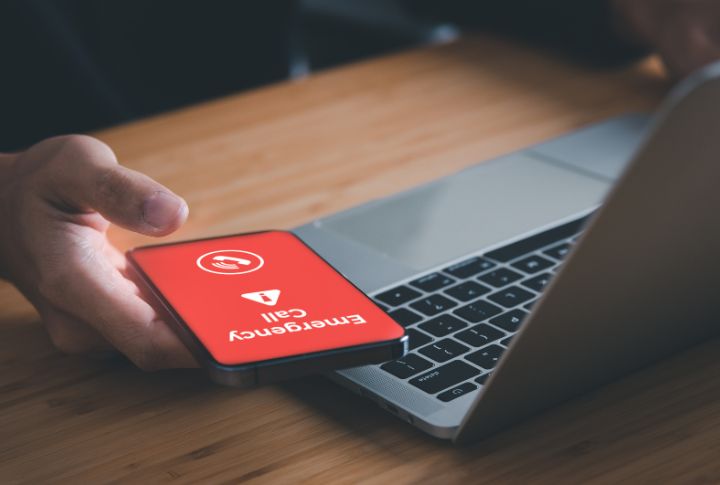
Stay safe with Emergency SOS. Press the side button five times rapidly to call emergency services and notify your emergency contacts of your current location. It’s ideal to turn on this function if you also have teens in the house.
Offline Reading List
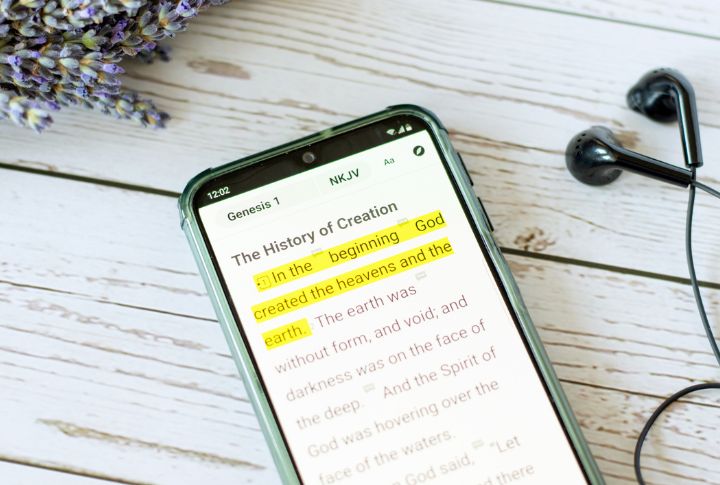
Reading offline is now made more convenient. Add articles to your Reading List and enable Offline Reading in Safari settings to retrieve them anytime. This approach is a great way to battle boredom when traveling and if you don’t have a Kindle.
Hidden Photo Album

Keep sensitive photos private with a covert album. Select Photos, tap the share icon, and choose “Hide” to move them to a secret album accessible via the Albums tab in the Photos app. We need not worry about people snooping on our phones anymore.
Live Photo Effects

Bring your Live Photos to life with stunning effects. Open a Live Photo, swipe up, and choose from effects such as Bounce, Long Exposure, and Loop to add a quirky touch to your memories.
Customize Control Center
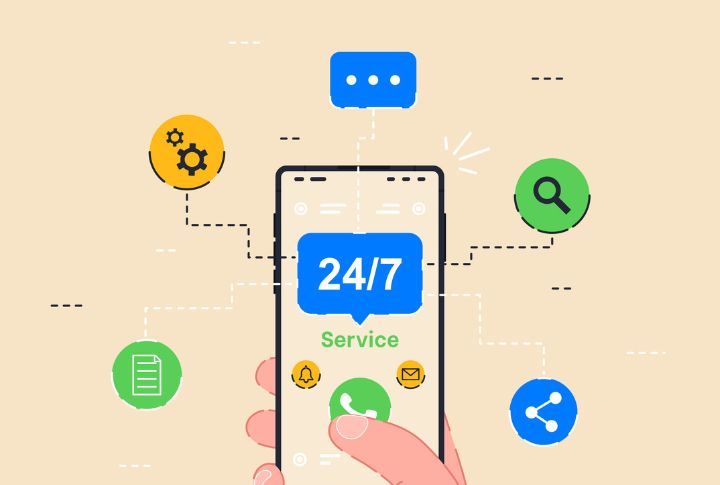
Tailor your Control Center to suit your needs. Go to Settings, then head to the Control Center to swiftly add, remove, and rearrange shortcuts to access your most-used features and apps.
Text Replacement Shortcuts
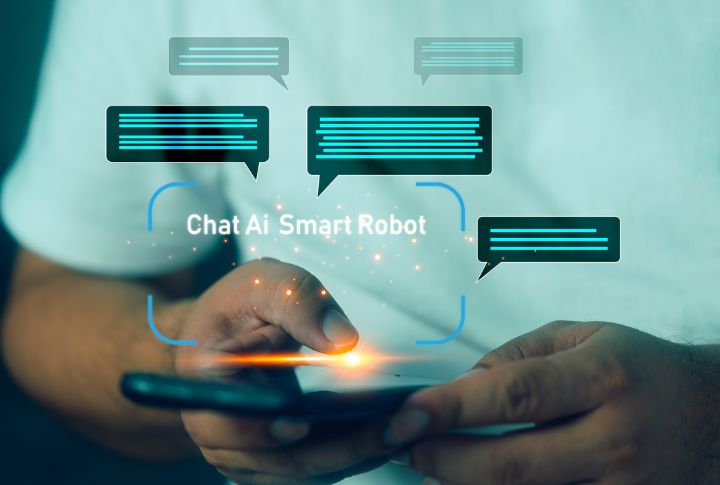
Save time typing with custom text replacement shortcuts. Go to Settings > General > Keyboard > Text Replacement, tap the “+” icon, and enter a shortcut along with the corresponding phrase. It will automatically expand into the complete sentence whenever you type the shortcut.
Custom App Icons

Personalize your iPhone’s home screen with custom app icons. Use the Shortcuts app to create shortcuts for your favorite apps, choose custom icons, and add them to your home interface for a truly unique look.
Scheduled Messages
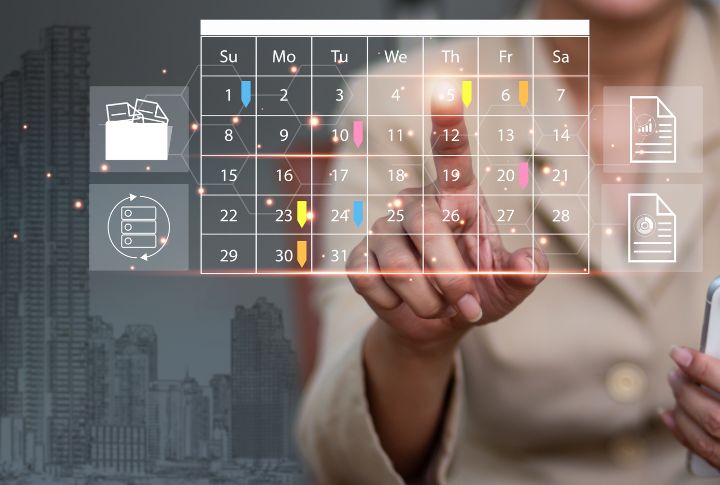
Never forget to send a birthday greeting or important reminder again with scheduled messages. In the Messages app, press and hold the send button to unveil the option to schedule your message to be sent later.


Comments
Loading…