
Your computer doesn’t have to slow to a crawl just because it’s getting older. A few smart tweaks can breathe new life into it, enhancing both performance and lifespan without incurring a significant expense. From simple changes to overlooked upgrades, you’ll be surprised at how much difference the right adjustments can make. Without waiting any further, let’s discover what can keep your PC running smoothly for years.
Add More RAM

When a computer starts freezing due to too many open tabs, it’s crying out for more memory. Adding extra RAM lets it juggle multiple tasks smoothly without leaning on slow virtual memory. It also helps older PCs handle modern software demands while sparing storage drives from overuse.
Switch To An SSD

Few upgrades feel as transformative as swapping a hard drive for an SSD. Suddenly, boot times drop from minutes to seconds, and programs launch almost instantly. Because SSDs have no moving parts, they resist shock and breathe new life into aging systems that still have plenty to give.
Upgrade CPU Cooler

Overheating quietly kills performance long before hardware fails. A high-quality CPU cooler keeps the processor steady under pressure to avoid thermal throttling and extend its lifespan. Some even add flair with RGB lighting or whisper-quiet liquid systems. Turns out, cool efficiency can look as good as it performs.
Install Case Fans

Think of airflow as your PC’s breathing system. Fresh fans pull in cool air while pushing out heat, preventing damage that builds slowly over time. Some models also include dust filters, while others run nearly silently. Well, they all help components function better and stay cleaner between maintenance sessions.
Replace Thermal Paste

Underneath the cooler lies a hidden hero: thermal paste. Over the years, it dries out and loses its ability to transfer heat effectively. You should clean the old layer and apply a fresh one to shave off several degrees from your CPU’s temperature.
Upgrade Power Supply (PSU)

Unstable power delivery is a silent killer of good hardware. A reliable PSU maintains consistent voltages and prevents random shutdowns or permanent damage. Modular models also reduce clutter with removable cables, improving airflow. The best ones have high efficiency ratings, meaning cooler operations and energy savings for years to come.
Install A Surge Protector Or UPS
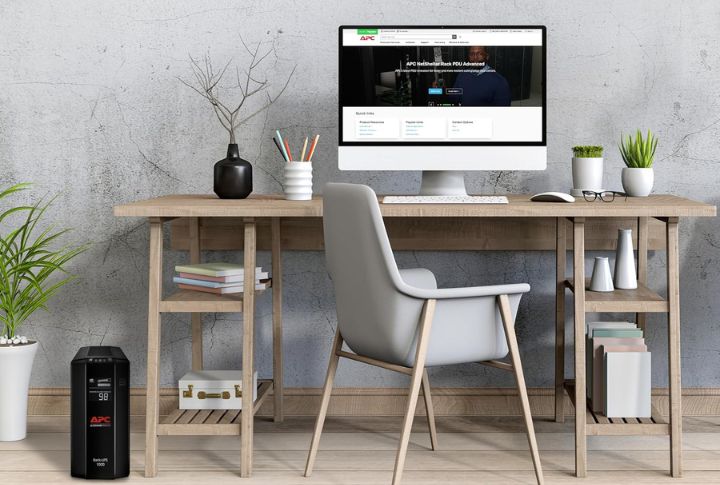
One power surge is all it takes to ruin a motherboard. Surge protectors and UPS units defend against that risk. The feature adds a brief buffer during power loss so users can safely store their work. Some models automatically shut down systems, which spares valuable data when lightning or a grid failure strikes.
Clean Dust Regularly

Inside every neglected PC, dust is the silent enemy. It clogs fans and slowly strangles performance. Routine cleaning with compressed air keeps airflow strong and temperatures low. Modern cases often come with removable filters to make maintenance quick and easy, protecting the hardware that would otherwise be suffocated by grime.
Update Drivers And BIOS

When performance hiccups appear without warning, outdated drivers are to blame. Regular updates bring bug fixes and security patches. Many motherboards even support BIOS updates directly from a USB stick with no operating system needed. Staying current ensures everything runs smoother and stays stable under evolving software demands.
Uninstall Unused Programs

Over time, forgotten software piles up like digital clutter. Each idle program steals bits of memory and disk space, which slows startup and response times. By clearing them out, you free resources instantly. Some third-party tools even scrub hidden leftovers to give an old PC a noticeable boost.

